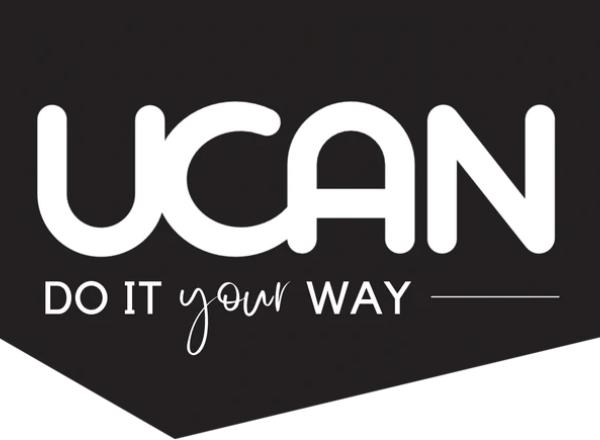How to Organise Digital Photos

If you have photos all over your electronic devices such as your tablet, phone and PC, you should be finding a way to properly organise digital photos. So what is the most efficient way of organising all your cluttered photos into one place?
Your PC is the most common place that photos are stored, but since digital photos are irreplaceable, you may want to store them in different locations. Organising your photos in a single file directory is rather easy. Once you’ve decided on how to arrange the photos in the directory, the next step will be determining what type of photo collection you have. Commonly, to organise digital photos, people arrange them based on the date that the photo was taken. Photo enthusiasts, on the other hand, tend to arrange their photos based on the subject.
Arrange them based on the date
Some digital cameras have the ability to add month into the folders of your photos. Professional photographers have a bigger collection of photos and may have different folders on different days.
Your PC can easily arrange the photo based on their date. You can do this by right clicking on the folder of the photos and choosing properties. Choose the customise tab. On the “what kind of folder you want” option choose pictures on the list provided and then apply it to all sub-folders. The next thing you have to do to get organised photos is to search the Window Explorer menu, which can be found next to the name. Right click and you may now add the columns that you want. You can choose from subject, light source, lens maker and model, camera model and maker and 35mm focal length.
There are also free programs that can help you organise the digital photos. These include Helicon Photo Safe and Picassa.
Renaming and deleting
The next thing you want to think about when you organise your digital photos is whether to rename your photos. Since there is a possibility that your photos came from different devices, the probability of having very diverse names for your photos is highly possible. Having various names can be confusing. Some people tend to utilise keywords and dates to get organised. For example, they would use London102315 (London, where the picture was taken and 10-23-15, serves as the date). Having similar photos with same keywords will make it easily to arrange all your photos.
Once they are in one place on your hard drive/device, you can now search for the similar photos and remove the photos that you do not want. There are also programs that let you search for duplicated files.
Additional option: Creating a backup
You may want to create a back up of your digital photos since you don’t want to lose them forever. Although you can store them in an external hard drive, this is an external device that could also become damaged over time. I would suggest doing a physical backup (on an external hard drive AND a ‘cloud’ backup). DropBox, One Drive and Flickr are some of the most widely use cloud services to store data.